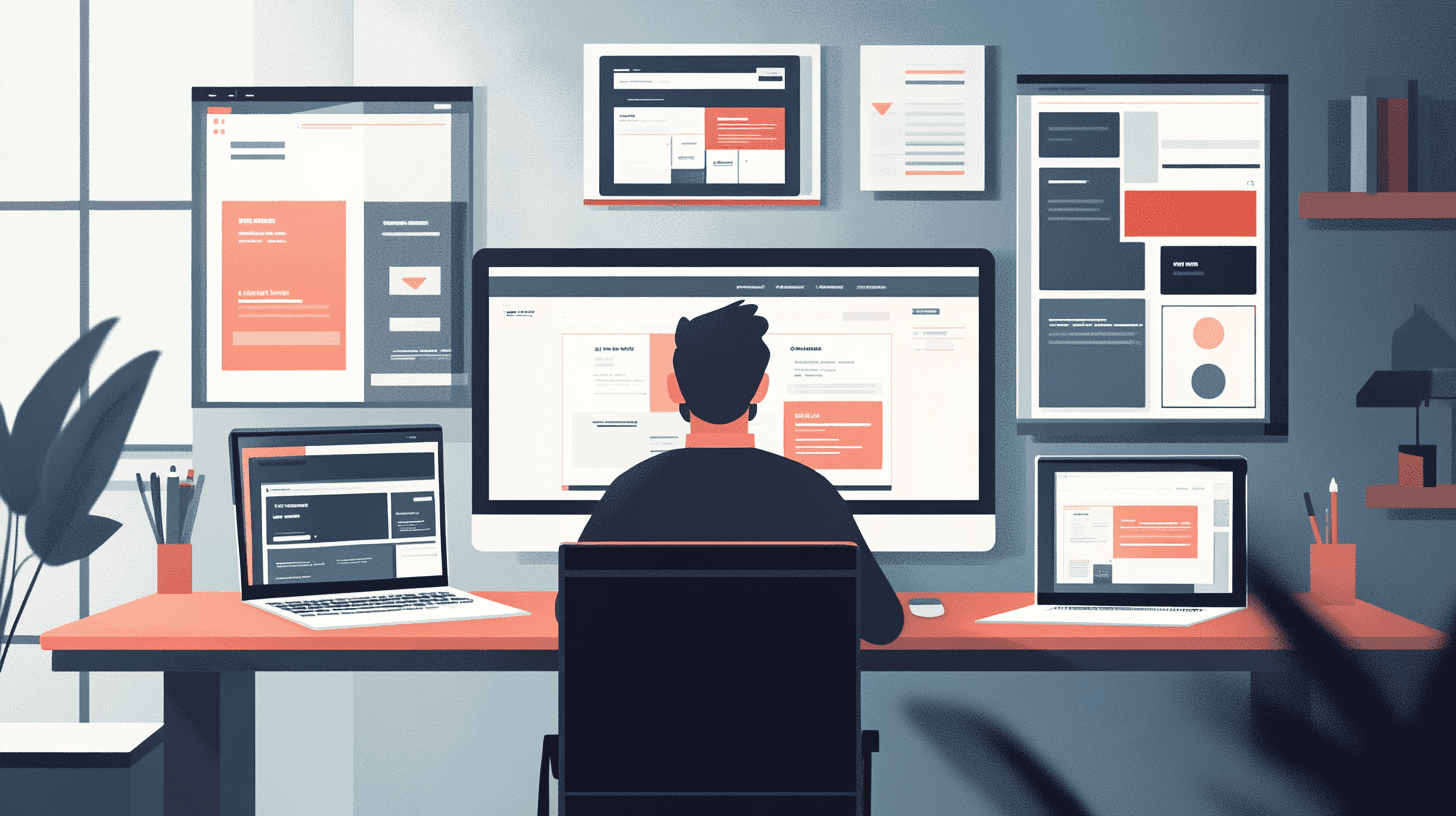Master Framer: A Beginner's Guide to Launching Your Website
Oct 22, 2024
Ever wondered how to create a stunning website without diving deep into the world of coding? Well, you're in luck! Today, we're going to explore Framer, a game-changing tool that's revolutionizing the way startups and small businesses approach web design. So, grab your favorite beverage, get comfy, and let's embark on this exciting journey to master Framer and launch your very own website.
Creating Your Free Framer Account
First things first, let's get you set up with a Framer account. Trust me, it's as easy as pie!
Here's your step-by-step guide to creating your free Framer account:
Head over to framer.com (it's like the gateway to your new design playground).
Look for that shiny "Sign Up" or "Get Started" button and give it a click.
Choose to create a new account (because, well, you're new here!).
Type in your email address and cook up a password.
Check your inbox and click that verification link (it's like the golden ticket to your Framer journey).
Voila! You're in! With your free account, you've just unlocked a treasure trove of goodies:
Unlimited projects (go wild!).
Basic design and prototyping tools (your new best friends).
The ability to publish to a Framer subdomain (show off your creations).
Access to some nifty pre-built components and templates (to jumpstart your designs).
Now, while the free tier is great for dipping your toes in, Framer also offers paid plans with extra bells and whistles for when you're ready to take things up a notch.
Navigating the Framer Interface
Alright, you've logged in, and now you're face-to-face with the Framer interface. Don't panic! It might look like the cockpit of a spaceship at first, but I promise it's much friendlier than it appears.
Let's break down the main parts of your new design cockpit:
Toolbar: Think of this as your top-shelf toolkit, right at the top of the screen.
Main Menu: Hanging out on the far left, it's your go-to for project settings and file management.
Insert Panel: This is where the magic happens—add pages, sections, and all sorts of design goodies to your canvas.
Layout Tools: Your trusty sidekicks for arranging and aligning elements.
Property Panel: The chameleon of the interface—it changes based on what you've selected, letting you tweak to your heart's content.
Canvas Tools: Nestled at the bottom, these are your shortcuts for things like switching between dark and light mode, zooming, and other handy tricks.
Getting cozy with these features is like learning the secret handshake of the Framer club—it'll make your design life so much easier!
Mastering Canvas Navigation and Keyboard Shortcuts
Now, let's talk about moving around your canvas like a pro. Framer's got some nifty keyboard shortcuts that'll make you feel like a design ninja in no time.
Here are some moves to add to your repertoire:
Hold the spacebar and drag to pan across the canvas (it's like Google Maps, but for your design).
Use Command + Plus (+) and Minus (-) (or Ctrl + Plus (+) and Minus (-) for the Windows crowd) to zoom in and out.
Press Z and click-and-drag to zoom into specific areas (perfect for those detail-oriented moments).
And here are some shortcuts that'll have you designing at the speed of light:
Command + D (Ctrl + D): Duplicate elements (because sometimes, one just isn't enough).
Command + / (Ctrl + /): Toggle the property panel (now you see it, now you don't).
Command + Shift + H (Ctrl + Shift + H): Play hide and seek with hidden layers.
Master these, and you'll be zipping around your designs faster than you can say "responsive layout"!
Building Your Website Layout
Alright, time to roll up our sleeves and start building! The Layers Panel is your new best friend here—it's like the blueprint for your digital masterpiece.
Let's start laying the foundation:
Use the Text Tool to add some headings and sub-lines.
The Frame Tool is your go-to for creating buttons and container elements.
Nest those layers (like tucking text into frames) to keep things tidy.
As you're adding elements, keep these pro tips in mind:
Consistency is key—use uniform spacing and alignment for that polished look.
Group related elements (it's like creating little families in your design).
Framer's Grid System is your secret weapon for precision layouts.
Now, let's talk responsive design. Because let's face it, your site needs to look fabulous on everything from a smartphone to a massive desktop monitor.
Here's how to make your design play nice with all devices:
Click on "Breakpoints" in the toolbar.
Add breakpoints for common device sizes (think mobile, tablet, desktop).
Adjust your layout for each breakpoint (it's like giving your design a new outfit for each occasion).
With a well-thought-out layout and responsive design in your pocket, you're on your way to a website that'll turn heads on any device!
Leveraging Components for Interactive Design
Ready to add some pizzazz to your website? Framer's interactive components are here to save the day—and the best part? No coding required!
Here's how to sprinkle some interactivity into your design:
Select the element you want to make interactive.
Head to the "Interactive" tab in the Property Panel.
Choose your interaction type (Hover, Click, Scroll—take your pick!).
Customize to your heart's content—play with timing, easing, the works.
Let's say you want to create a header that changes as users scroll down the page (very fancy, right?):
Select your header.
In the Interactive tab, choose "Scroll".
Set your scroll range and define the changes (color shift, size change—get creative!).
Preview and marvel at your handiwork.
By adding these interactive elements, you're not just building a website—you're crafting an experience that'll keep visitors engaged and coming back for more.
Enhancing Your Design with Advanced Features
Time to level up your Framer game with some advanced features. These are the secret ingredients that'll take your design from good to "wow, how did they do that?"
Drop Shadows: Add a touch of depth with subtle shadows. Play with blur, spread, and color for that perfect 3D effect.
Padding Adjustments: Fine-tune your spacing like a pro. It's all about finding that Goldilocks zone—not too cramped, not too spacious.
Gradients: Create eye-catching backgrounds or buttons with the gradient tool. It's like painting with digital colors!
Hover States: Design elements that react when users hover over them. It's these little interactions that make a site feel alive.
And here's a pro tip: don't reinvent the wheel if you don't have to. Framer's got a treasure trove of pre-built elements and templates:
Dive into the Insert menu for ready-made components.
Check out the Framer Community for free and paid templates.
Customize these elements to match your brand (it's like giving them a makeover).
By harnessing these advanced features and pre-built resources, you'll be creating sleek, professional websites in no time. It's like having a design superpower!
Collaborating with Your Team
Teamwork makes the dream work, right? Framer's got your back when it comes to collaboration. Whether you're working with designers, developers, or stakeholders, Framer makes it a breeze to work together.
Here's how to get the collaboration party started:
Open your project in Framer.
Click the "Share" button in the top-right corner.
Type in the email addresses of your team members.
Choose their access level (Editor, Viewer, or Commenter).
Hit "Invite" and watch your team grow!
Once everyone's on board, you can:
Use Cursor Chat for real-time communication (it's like texting, but cooler).
Share components and styles across the team (consistency is key!).
Leave comments on specific elements (perfect for feedback and discussions).
To keep your collaborative efforts running smoothly, remember these best practices:
Establish clear naming conventions (no more "final_final_v2_REALLY_FINAL.framer").
Create a shared style guide (it's like a design bible for your team).
Keep the lines of communication open (regular updates are your friend).
With Framer's collaboration tools, you'll have a well-oiled design machine in no time!
Publishing Your Framer Website
The big moment has arrived—it's time to share your masterpiece with the world! Framer makes publishing your site as easy as pie.
To publish to a Framer subdomain:
Hit the "Publish" button in the top-right corner.
Pick a snazzy subdomain name (yourproject.framer.website).
Choose which pages to publish.
Click "Publish" and watch your site go live!
Prefer a custom domain? No problem:
Follow the steps above to publish.
Click on "Custom Domains" in the publish settings.
Enter your domain name and follow the DNS setup instructions.
Remember to keep your site fresh by republishing after significant changes. It's like giving your website a regular spa day—keeping it looking its best for visitors!
Joining and Benefiting from the Framer Community
Ever heard the saying "it takes a village"? Well, in the world of Framer, that village is a vibrant community of over 40,000 members. It's a goldmine of knowledge, inspiration, and support just waiting to be tapped into.
Here's how to join this design party:
Head to the official Framer community forum (community.framer.com).
Create an account or sign in with your Framer credentials.
Introduce yourself in the "Welcome" section (don't be shy!).
Explore categories like "Tips & Tricks", "Showcase", and "Help & Support".
By engaging with the community, you can:
Find solutions to those head-scratching design challenges.
Discover new techniques and workflows (it's like a never-ending masterclass).
Get feedback on your projects (constructive criticism is gold!).
Stay in the loop with the latest Framer features and updates.
Don't be afraid to jump in, ask questions, and share your work. The Framer community is known for being a friendly bunch, always ready to welcome newcomers with open arms.
Expanding Your Framer Skills
Congratulations! You've taken your first steps into the world of Framer. But why stop here? There's a whole universe of advanced techniques waiting to be explored.
Video Tutorials:
Framer's got a treasure trove of video tutorials covering everything from the basics to mind-bending advanced techniques. It's like having a personal Framer guru at your fingertips!
Framer Fundamentals Course:
Transitioning from Figma or Sketch? The Framer Fundamentals Course is your express ticket to Framer mastery. You'll cover:
Layout techniques (from basic to "how did they do that?").
Creating and using components (like building with digital Lego).
Implementing interactions and animations (bring your designs to life!).
Responsive design principles (because one size doesn't fit all).
Advanced Topics to Sink Your Teeth Into:
Ready to take it up a notch? Here are some advanced areas to explore:
Form Building: Create forms that are both functional and easy on the eyes.
Advanced Positioning Techniques: Master the art of pixel-perfect layouts.
Custom Animations: Craft complex animations that'll make your users go "wow!"
API Integration: Connect your Framer projects to external data (it's like giving your designs superpowers).
Remember, learning Framer is a journey, not a destination. Keep experimenting, stay curious, and watch your skills grow!
Conclusion
And there you have it, folks—your crash course in mastering Framer and launching your very own website! We've covered everything from creating your account to publishing your masterpiece, with plenty of tips and tricks along the way.
Remember, Rome wasn't built in a day, and neither is Framer expertise. It's all about practice, experimentation, and maybe a few (okay, many) cups of coffee. So don't be discouraged if you don't become a Framer wizard overnight—every great designer started exactly where you are now.
As you continue your Framer journey, keep these key points in your back pocket:
Start with a clear vision (it's like having a roadmap for your design adventure).
Leverage pre-built components and templates (work smarter, not harder!).
Focus on responsive design (because your site should look fabulous on every device).
Embrace interactivity (it's the secret sauce of engaging websites).
Collaborate effectively with your team (teamwork makes the dream work, remember?).
Keep refining based on feedback (your website is a living, breathing entity).
So, what are you waiting for? Dive into Framer, unleash your creativity, and start building websites that'll make jaws drop and visitors stick around. Your perfect website is just a few clicks away—go forth and create!