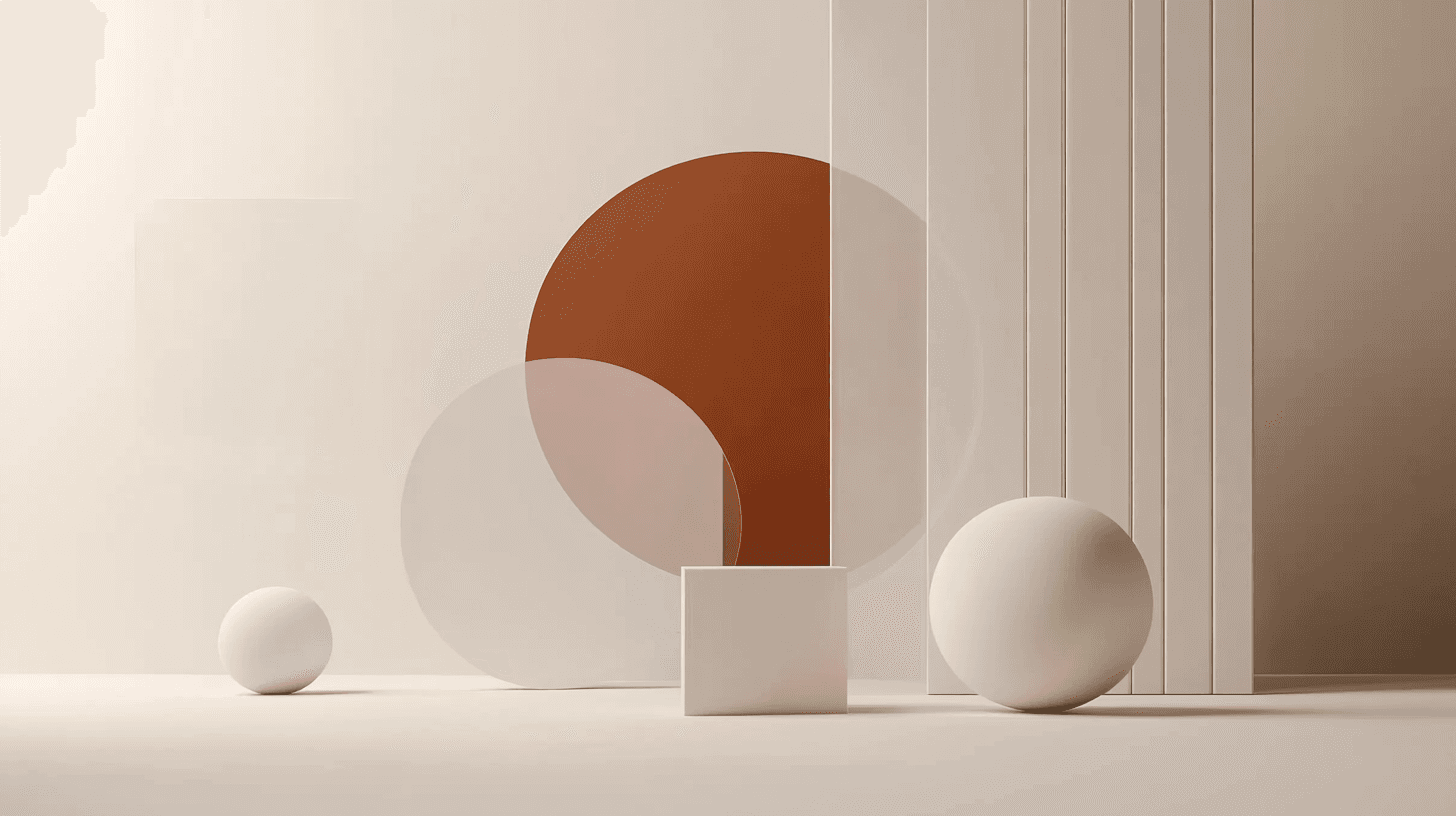The Law of Proximity in UX Design: A Complete Guide to Better Usability
Nov 9, 2024
Have you ever wondered why some websites feel like a breeze to navigate while others leave you feeling lost and frustrated? The secret might be sitting right in front of your eyes—literally. It's called the Law of Proximity, one of the most powerful yet understated principles in user experience design.
Think of it as your brain's natural tendency to group things that are physically close together. This seemingly simple concept has revolutionized how we design digital interfaces, distinguishing websites that feel intuitive from those that feel like a puzzle solved blindfolded.
Introduction to the Law of Proximity
Ever noticed how your brain automatically groups things together, even when you're not trying? This isn’t just a coincidence—it’s your mind following the Law of Proximity, a fundamental principle of visual perception from Gestalt psychology.
The Law of Proximity tells us that elements physically close to each other are perceived as related or part of the same group. For example, when you see sets of dots grouped closer together than others, your brain naturally organizes them as distinct clusters.
In the digital world, this principle shapes everything from navigation menus to form fields. When you fill out an online form and instinctively know which label corresponds to which input field, that's the Law of Proximity at work. It’s not just about grouping elements together—it’s about using whitespace strategically to separate unrelated content, making interactions feel more natural and less cognitively demanding.
Benefits of the Law of Proximity in UX Design
When applied thoughtfully, the Law of Proximity transforms user experiences:
1. Enhanced Readability and Scanning
Grouping related elements helps users scan content quickly, making it easier to find information. Think of a webpage where headlines, images, and descriptions are grouped cohesively—it’s more inviting and easier to digest.
2. Reduced Cognitive Load
When elements are logically grouped, the brain works less to decipher the interface. This reduced cognitive load lets users focus on tasks instead of interpreting the layout, similar to a well-organized desk that makes finding items seamless.
3. Improved Navigation and Interaction
Grouping navigation elements guides users intuitively through content. Well-clustered elements create clear pathways that enhance user decision-making and interaction.
4. Better Visual Hierarchy
Strategically grouping items builds a visual hierarchy, helping users understand content relationships. This natural organization leads to a structured, engaging layout that’s easy to follow.
5. Enhanced User Efficiency
Users spend less time searching when related elements are grouped, making interactions smoother. This efficiency not only speeds up tasks but creates an overall better user experience.
Strategic Application of the Law of Proximity
Here’s how to apply the Law of Proximity in your designs:
Group Related Elements
Organize related items close together and separate unrelated elements. For example, position form labels near input fields or group primary navigation items closely for better user understanding.
Use Whitespace Intentionally
Whitespace defines content boundaries and creates visual separation between different sections. Extra padding between webpage sections helps users distinguish content blocks effortlessly.
Adapt for Responsive Design
Ensure proximity relationships remain effective across different screen sizes. Responsive designs should maintain logical groupings by reorganizing or adjusting spacing.
Real-World Applications
Websites that organize lists, such as product catalogs or blog archives, benefit from proximity. Grouping related items and maintaining consistent spacing patterns enhances scannability. Navigation links, search functions, and user controls also benefit from proximity for more intuitive use.
Practical Examples for Startups and Small Businesses
Content Organization
Blogs can use proximity to group titles, metadata, and previews. Keep related elements close (e.g., author bio, date, and reading time) and space out different articles for easier scanning.
Navigation Design
Cluster related navigation items, like “About” and “Team,” closer together for better understanding. This enhances navigation and reduces user confusion.
Form Layouts
Position labels next to input fields and group related fields (e.g., name, email, phone) together. This arrangement helps users understand forms better.
Product Pages
For e-commerce, keep product titles, prices, and “Add to Cart” buttons close. Group related products for easier comparison without visual clutter.
Mobile Design
Proximity is vital for mobile interfaces due to limited space. Group related functions together but maintain enough space to prevent accidental taps.
Actionable Tips for Implementation
Master Spacing Hierarchy
Use consistent spacing increments (e.g., 8px, 16px) to create visual order. Use smaller spacing for related elements and larger gaps for distinct content blocks.
Balance with Other Design Principles
Combine proximity with:
Consistent color schemes
Backgrounds or borders to reinforce groupings
Clear typography that aligns with element relationships
Ensure Responsive Integrity
Adapt spacing with relative units (rem, em) and set minimum and maximum values to maintain logical groupings across screens.
Avoid Common Pitfalls
Inconsistent spacing confuses users
Overcrowded elements create visual noise
Proximity without balance with contrast and alignment
Test Your Design
Use visual scans, squint tests, and user feedback to ensure effective grouping. Monitor analytics to confirm whether users are interacting as intended.
Potential Pitfalls to Avoid
Inconsistent Patterns
Random spacing disrupts rhythm. Establish consistent spacing to create a visually harmonious design.
Overcrowded Layouts
Avoid cramming elements together; it leads to confusion. Use ample whitespace to maintain clarity.
Overreliance on Proximity
Balance proximity with other design principles for a cohesive look.
Cross-Device Issues
Ensure groupings adapt to different screen sizes. Test across devices for consistent user experiences.
Ignoring Visual Weight
Different visual weights can disrupt groupings. Keep elements’ visual characteristics aligned with intended proximity.
Bringing It All Together
The Law of Proximity is more than a design guideline—it’s how our brains naturally organize information. By applying it thoughtfully, you can create interfaces that feel intuitive and user-friendly. The best user experiences work seamlessly and align with natural cognitive processes. Master the Law of Proximity to create interfaces that just make sense.